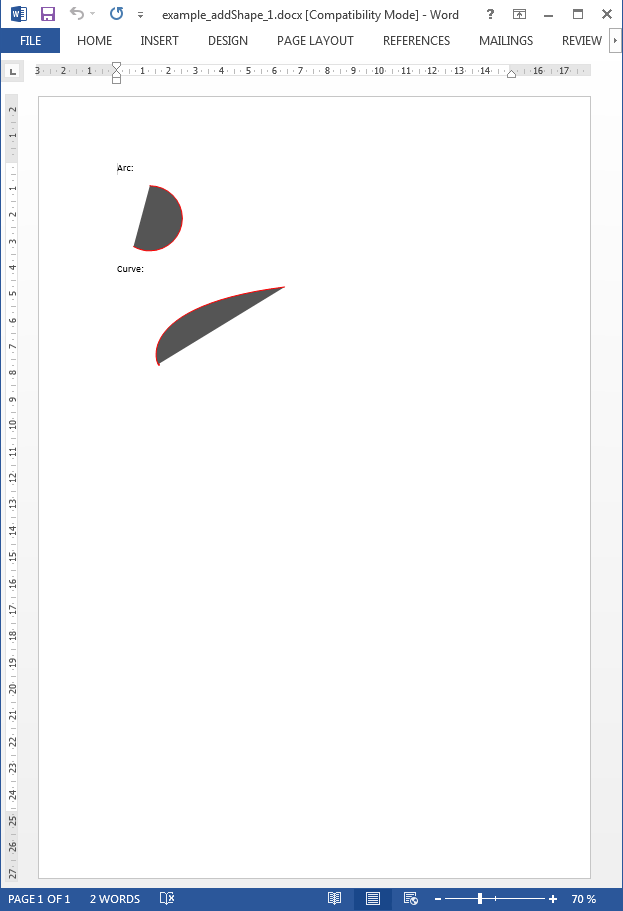- addBackgroundImage
- addFooter
- addHeader
- addLineNumbering
- addMacroFromDoc
- addPageBorders
- addProperties
- addSection
- createCharacterStyle
- createListStyle
- createParagraphStyle
- docxSettings
- importHeadersAndFooters
- importListStyle
- importStyles
- modifyPageLayout
- parseStyles
- removeFooters
- removeHeaders
- setBackgroundColor
- setDefaultFont
- setDocumentDefaultStyles
- setEncodeUTF8
- setLanguage
- setMarkAsFinal
pdx:addShape
Inserts different types of shapes into a Word document.
Description
Element definition
This element inserts a shape into your Word document.
The available types include:
- arcs of a circle (filled or not),
- bezier curves (filled or not),
- straight lines,
- polylines,
- rectangles,
- rectangles with rounded corners,
- arbitrary shapes (VML paths) and
- ovals
Attributes and sub-elements
type
arc, curve, line, polyline, rect, roundrect, shape, oval.
options
| key | Description |
|---|---|
| width | Shape width given in points. |
| height | Shape height given in points. |
| position | The possible values are: absolute, relative. |
| margin-top | The possible values are: absolute, relative. |
| margin-left | Left margin given in points. |
| z-index | Equivalent to the CSS z-index property. Choose a high positive number to make sure that the shape is over the text or a negative number if you want the shape to be behind the text. |
| strokecolor | The chosen line color in hexadecimal value: #ff0000, #00ffff. |
| strokeweight | The width of the line in points: 1.0 pt, 3.5 pt... |
| fillcolor | The chosen fill color in hexadecimal value: #ff0000, #00ffff. |
Options for specific types:
| key | Description | |
|---|---|---|
| arc | ||
| startAngle | The angle of the tangent line at the initial point of the arc. | |
| endAngle | The angle of the tangent line at the final point of the arc. | |
| endAngle | The angle of the tangent line at the final point of the arc. | |
| line and curve | ||
| from | The x and y coordinates of the initial point in the format "x,y". | |
| to | The x and y coordinates of the final point in the format "x,y". | |
| control1 | The final control point for the bezier curve (it does not apply for plain lines) in the format "x,y". | |
| control2 | The final control point for the bezier curve (it does not apply for plain lines) in the format "x,y". | |
| roundrect | ||
| arcsize | A number describing the "roundness" of the rectangle corners: 0.5, 1.8". | |
| shape | ||
| path | The VML path describing the shape. You need a working knowledge of the VML standard. | |
| coordsize | The VML path describing the shape. You need a working knowledge of the VML standard. | |